SHIPPING CALCULATION
How to Calculate Shipping in WooCommerce
Calculating shipping in WooCommerce is a straightforward process for customers. Follow the steps below to ensure users can easily obtain a shipping quote during checkout:
Step 1: Add Products to Cart
- Navigate to the product page of the item you wish to purchase.
- Select the desired product options (e.g., size, color, quantity) and click the Add to Cart button.
- A confirmation will appear indicating the item has been added to the cart.
Step 2: Access the Shopping Cart
- After adding items, click on the Shopping Cart icon located in the top-right corner of the website.
- This will direct you to the Cart page, where you can review the products you selected.
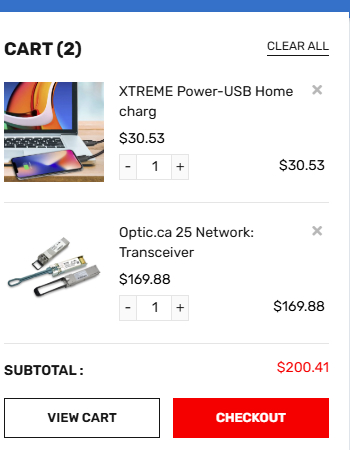
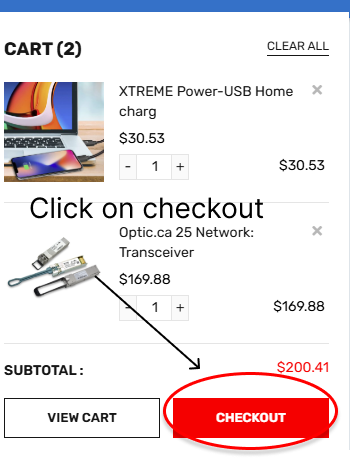
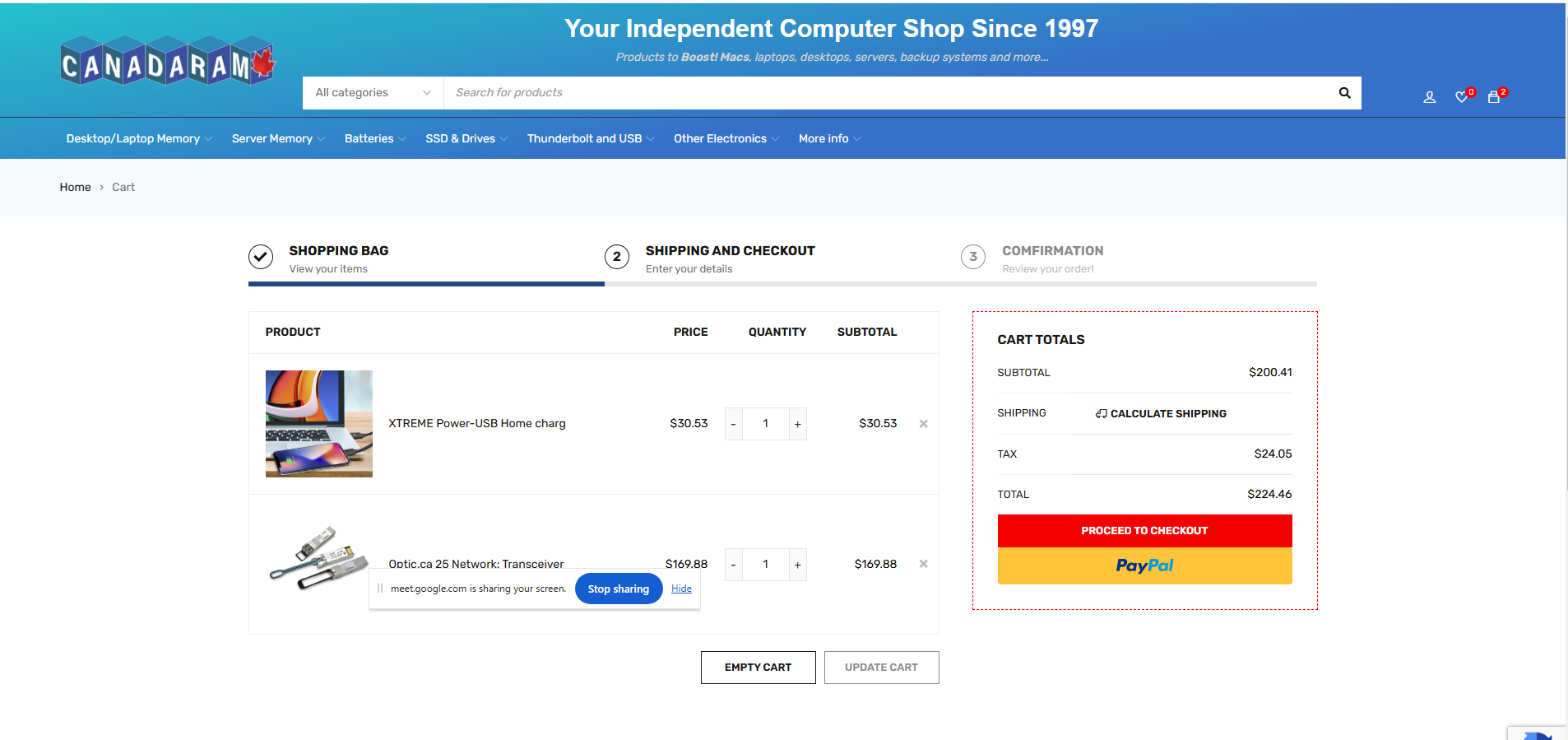
Step 3: Enter Address for Shipping Calculation
- On the Cart page, look for the shipping section, typically below the list of items.
- Fill out the form with the following information:
- Country
- State/Province (if applicable)
- City
- Postal/ZIP Code
- Ensure the information entered is correct and corresponds to a valid Canadian address (or the relevant country for your store).
Step 4: Get Shipping Quote
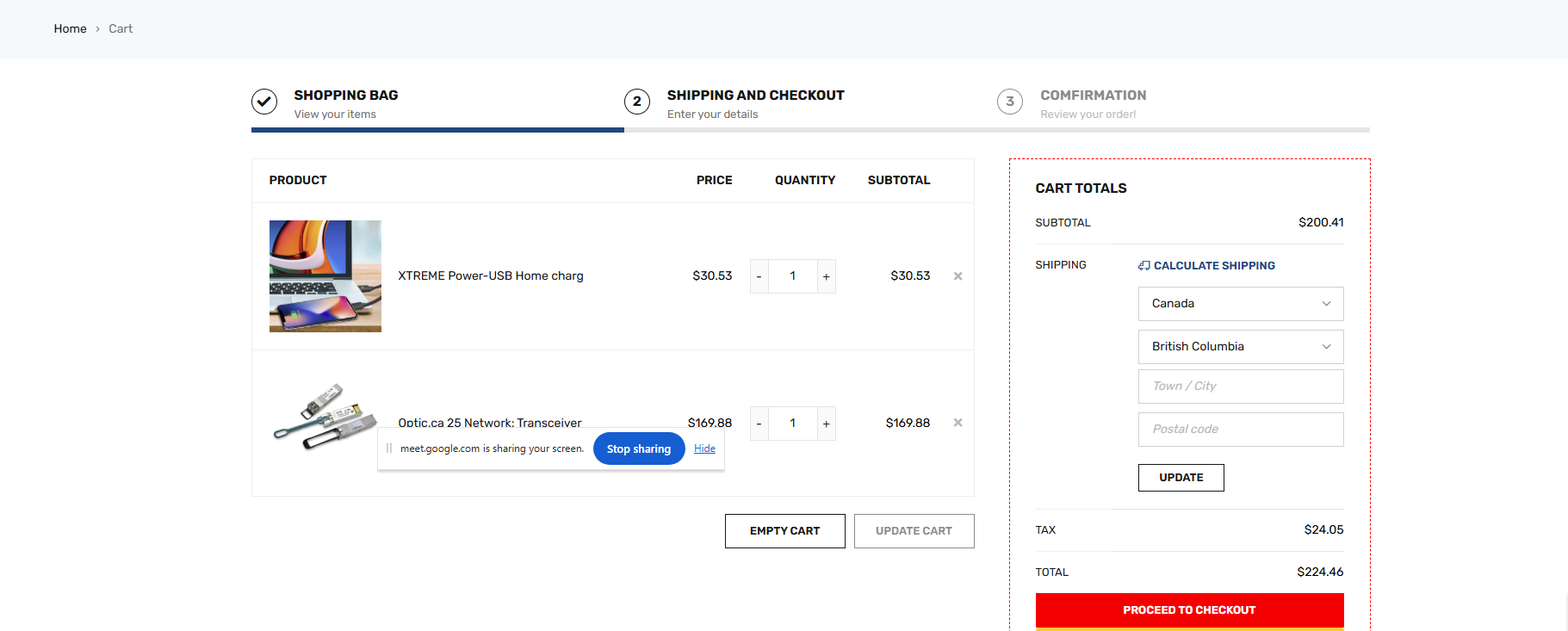
- Once the address is filled out, click the Update Totals or Calculate Shipping button.
- WooCommerce will automatically calculate the shipping cost based on your location and the shipping methods configured by the store.
- The shipping price will appear as part of the order summary.
Step 5: Proceed to Checkout
- If the shipping quote is acceptable, proceed by clicking the Proceed to Checkout button.
Additional Notes
- If the shipping cost does not appear, ensure all address fields are filled in correctly.
- Contact customer support if shipping calculation issues persist.
By following these steps, customers can quickly calculate shipping and avoid any surprises at checkout.
